In today’s tutorial, we will know how to draw straight lines in photoshop? Well, many people have a misconception that drawing lines or curved line in photoshop is a complex job. But luckily, it is a simple task. If you are not a photoshop expert then you don’t have to be to learn this technique, but you need to have the basic knowledge. By painting straight lines in photoshop, you can create unique designs for your image.
We are going to share a step-by-step guide on how to draw straight lines in photoshop. You will also learn how to draw different shapes or curves in photoshop. It is a complete guide to learn line tools.
Especially beginners who are struggling to paint straight lines. There are lots of methods available on how to draw a line in photoshop. But we will talk about the most effective & easy method. It will improve your skill & help to produce accurate results.
What is line tool photoshop?
Line tool Photoshop is a fantastic way to draw the two-point line in Photoshop. Using the Photoshop line tool, you can draw the line as a vector shape, path, or pixel-based on your need. It is a simple & easy tool that you can use every day.
The best thing about this tool is you can draw both straight & curved line using this tool. Drawing a perfectly straight line is difficult without a line tool. It is the standard feature of giant Photoshop. This tool is impressive & beneficial because it makes a line drawing a one-click solution.
Besides, it allows drawing any style line or using any thickness. You will find no limitations to using this tool and you can use it to create anything you like. You have 100% freedom to play with this tool to draw lines, arrows or curves. It is more flexible & handy than the gimp line tool.
Where is the line tool photoshop?
The line tool is situated under the Rectangle tool. That is why people face a struggle to find a line tool to draw lines in photoshop. Follow the below steps to find the line tool.
From your computer, click on Adobe Photoshop.
Step 1: Open your adobe photoshop cc software for how to draw straight lines in photoshop
First thing first, open the latest version of adobe photoshop cc software. To get the best result, always use the updated version of the software as the latest algorithms work more seamlessly than the previous ones.
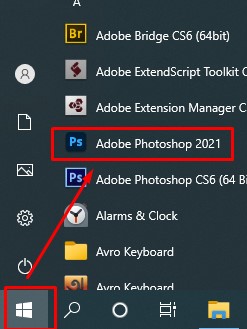
Edit your photography with our professional experts

Step 2: Create a new project for how to draw straight lines in photoshop
Go to Select→ File→ New to create a new project. Now enter the name, width, height & Click Ok to finish doing the new project.
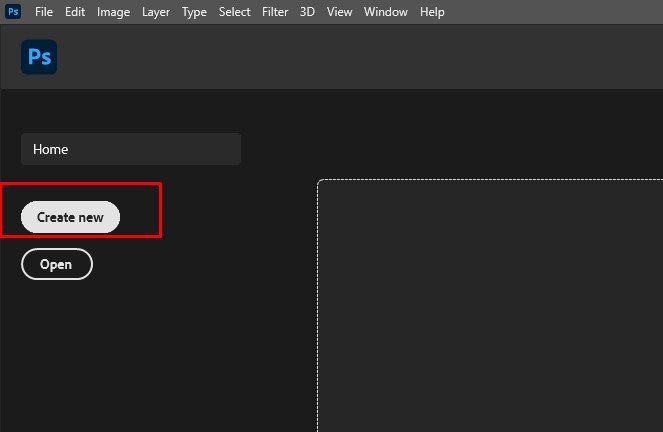
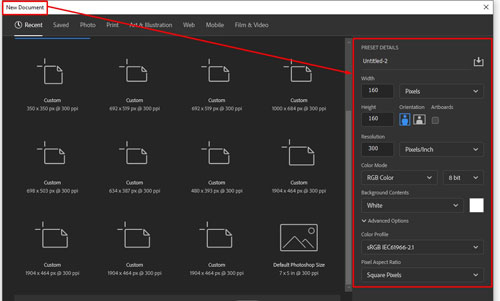
Step 3: Click on the toolbar for how to draw straight lines in photoshop
In this step, we will go to the toolbar and find the line tool. So from photoshop, click on the left toolbar.
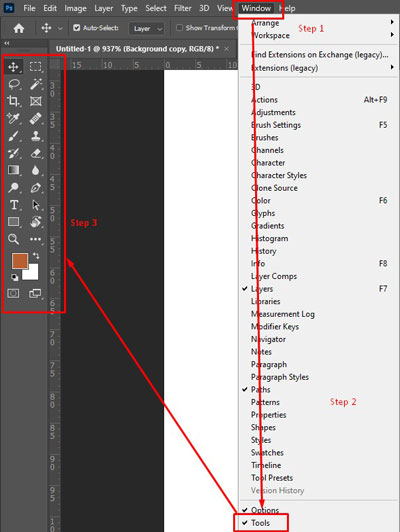
Step 4: Press rectangular toolbar
Now right click on the Rectangular Toolbar & you will find a pop-up menu. Here you will find the line tool along with some other photo editing tools.
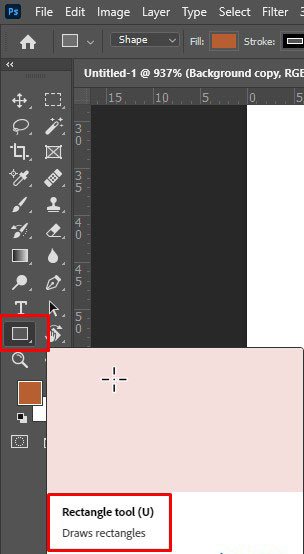
Step 5: Select the Line Tool
Select the line tool from the left toolbar using which you will create your first line in photoshop.
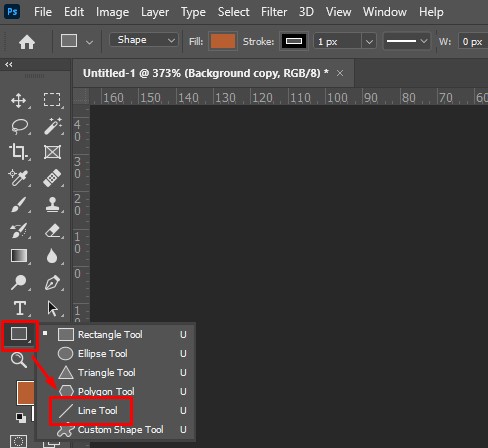
How to Draw A Straight Line in Photoshop
Drawing a straight line in photoshop is super fun if you follow some tricks. Three methods can help you paint straight lines. Among them, the most used & popular method is using the Line tool. Whatever design you want to create, the first thing you must know is how to draw straight lines in photoshop. So you can understand how important drawing the line is, especially for a beginner.
Step 1: Find the line tools from the tools menu.
Open your Photoshop & Select-File-New to open a new project. From the toolbar, Right Click on the Rectangle Tool or enter Shift+U.
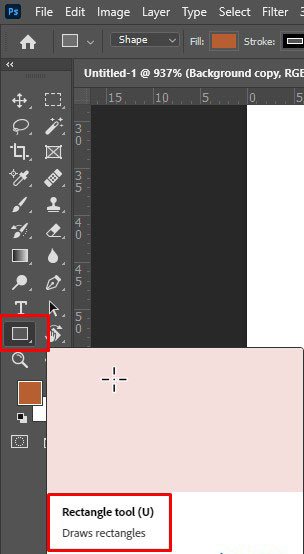
Step 2: Select the line tool in photoshop
Now you will get a pop-up window & choose the Line tool from the window.
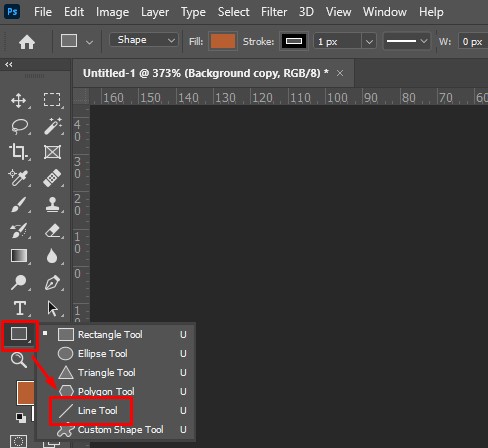
Step 3: Press shift and draw the straight line
From the top options bar, select shape & stroke colour to choose your line colour. Now click shift & move the mouse to draw a straight line Photoshop. Now you know how to draw straight lines. But drawing shapes or curves is a bit different. The only difference is you need to release the shift to make any shape or curve.
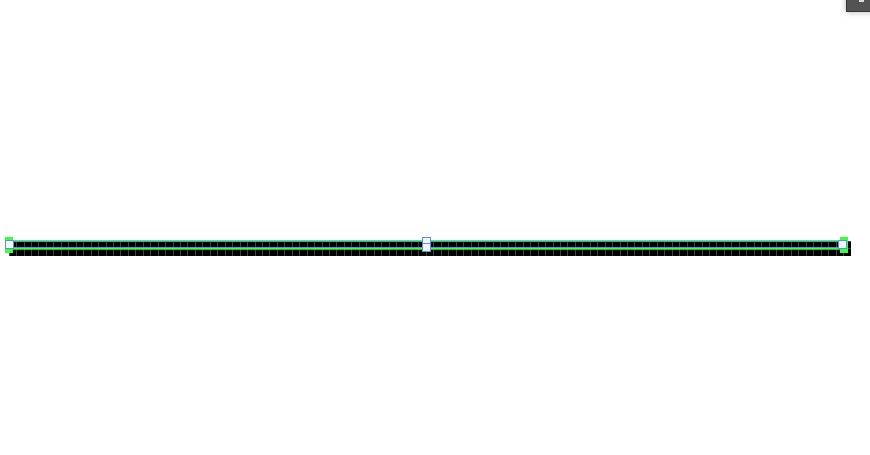
Step 4: Press the geometry option list arrow, and select from the following options
After you go to the toolbar and click on the Rectangle tool to choose a line tool, you will get the different options of shapes to select. In this step, we will press the geometry option list arrow in photoshop and select the following option to try different line drawings.
Outsource E-commerce Product Photo Editing
In photoshop, you will create straight lines and different shapes of lines such as arrowheads, curve lines, and many more.
Arrowheads:- From the geometry list of arrows, if you want to create arrowheads, you have to select the Start or End checkboxes first. It will give you the base you need to make the arrowheads. After that, we will adjust the width, length and concavity one by one.
Width:- The width of the arrowhead you are making must match the line width you are making for. So enter the suitable number of percentages in the box and hit Enter.
Length:- Same as the width, you can enter a number for the length too. So set the number for the size according to your requirements.
Concavity:-To set the perfect concavity of your arrowhead, choose the correct number between (-50 to +50).
How to color change in photoshop? Check out our
Step By Step Guide How To Change Color In Photoshop | Best Way In 2021
Step 5: If your drawing mode is active, you can create any shape
Now see a perfect curve line in Photoshop. It’s a one-minute job if you know how to use the line tool. So, keep practising to be the master of line tool photoshop. In photoshop, if your drawing mode is active, then after reading this article, you will be able to create any shape you want.
Here is know more how to draw a curved line in photoshop
Why use photoshop line tools
Photoshop line tool is the most straightforward & flexible tool to draw straight lines. You can’t paint an accurate straight line without a line tool. That is why the photoshop line tool is handy.
Besides drawing straight lines, it allows drawing any two-point line or curve or any shapes or arrows. It is a versatile tool that has simple functionality. It is a time-saver, flexible, handy & accurate tool. So, Photoshop line tools are preferable for perfectionists.
Photoshop drawing a line using a line tool is easy & fun. That is why it is the most popular tool to draw a straight line picture or two-point line.
Draw a line using photoshop pen tools
A pen tool is a versatile tool. But using the pen tool requires a bit of a learning curve. You can’t get good results from the pen tool if you don’t know it. So drawing lines using photoshop pen tools is comparatively more complicated than line tools. Let’s start with how to draw lines using the pen tool.
- Follow the above process to create a new file.
- From the toolbar, press on Pen tool or enter P to select the Pen tool
- Select shape from the option bar
- Click on the mouse & create two anchor points.
- Don’t drag the mouse. Just click on two particular points to create a line.
Your line drawing in Photoshop is done. The pen tool is best for drawing curves or color variant. With this photoshop tutorial, you can learn how to draw straight lines in photoshop with some easy steps.
FAQ’s
How do you make a straight line in Photoshop?
Ans: In conclusion, there are a few ways to make a straight line in Photoshop. The quickest way is to use the Pen tool and draw a line using the guidelines that appear when you select the Pen tool. To create a more accurate line, you can use the Straight Line tool and enter specific values for the width and height of the line. Above I have discussed step-by-step how to draw line tool.
Which tool is used to draw a straight line in Photoshop?
Photoshop is a powerful graphics software used to create and edit images. One of the tools that is used to draw straight lines is the Pen tool. This article will discuss how to use the Pen tool and line tool to create straight lines in Photoshop.
How do you draw a straight line with pen tool in Photoshop?
In Photoshop, the Pen tool can be used to create straight lines. You can follow this guide.
How do you draw a straight line?
There are a few methods that can be used to draw a straight line. Here I am describing how to draw a straight line using the pen tool and line tool. Each method has its own set of considerations and advantages, so it is important to find one that will work best for the situation.


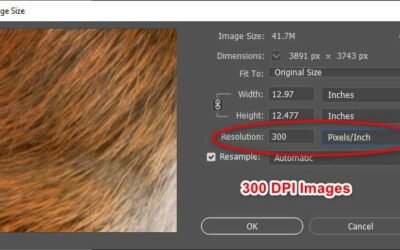



Recent Comments